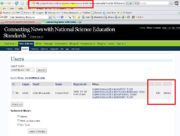Community:ExpertVoices/NewBlogs
From NSDLWiki
Contents[hide] |
Starting New Blogs and Gateway Settings
There is an EV Admin plugin that creates a form as a subtab in the admin screens under the "Site Admin" top level tab, called "ExpertVoices". This plugin is only turned on for the initial or top blog (#1) which is the blog that displays the EV Gateway at http://expertvoices.nsdl.org. These forms are a convenience for site admins and are not fool-proof.
You must be a site admin to use this form. Once you are logged in as a site admin, there will be a link in the right sidebar navigation that will take you to the forms. The site admin is the top dog - See info about EV Roles.
Once you are at the Site Admin - ExpertVoices subtab, you will see a form that allows the creation of new blogs. Use a meaningful but simple url text (think unix) - this can not be changed. The title can be changed in the blog admin options. I often use my email for the blog admin and change it once the blog is created in the blog admin options. Edit the blog backend (admin) by going to Options tab - General subtab, edit the email field with the existing user email address. You will need to confirm the change via email.
- Snags: Be sure you use the email of an existing user (see info below), otherwise WPMU creates a new user and that messes up the logic for new users and the CSO (Shibboleth).
- Snags: If you use the WPMU built-in new blog form (under the Blogs tab), it will not set the blog up with the necessary defaults for the theme and plugins.
If you page down on this tab, you will also see a section to change the settings of the EV blogs.
- The Audience column sets which audience the blog shows up on in the opening Gateway page.
- The Display Status column sets if the blog link is displayed on the Gateway page, the archived page, or not exposed. This does not make the blog private, just not linked on the front page or the archived list. The "Stealth" value is the initial value for new blogs. I usually display them on the Gateway after the blog admin/owner has had a chance to add some meaningful content.
- The NDR Publish column is where you can add the blog as a resource and its metadata. You need to add the blog before the NDR plugin will work to add posts in that specific blog. the NDR button uses similar screens as the ones to add a post, except they're pre-filled with blog info. See the help pages in EV for more info about the NDR plugin.
Checking to see if a user exists
A new user needs to create an nsdl shibboleth (CSO) account and register with EV before they show up in the user database. To check and see if they exist, look in Site Admin - Users and search for their email.
Site admins adding users
This is confusing, but as a site admin, when you are in the backend of a specific blog, click on Site Admin tab - Users subtab, find the user and click on edit. Verify you are in the admin in the blog you want to modify by looking at the url address and check for the subdirectory text of the blog and give the role to the user that you want them to have in that blog. See info about EV Roles
In this screenshot, I searched for sclark@ucar.edu in Site Admin - Users in the "connectingnews" blog and will click on edit to add her and give her a role in the blog.
Blog admins adding users
If a user exists, the blog admin or site admin can add them to their own blog by searching for their email address and changing their role. See EV blog admin help. If a user ends up with two accounts that have the same address, you should delete one or change the email to avoid confusion.
Adding blogs to feedburner
There is an NSDL EV Feedburner email notification simple plugin that you can add to blogs so users can get email notifications. To use it, follow the steps below. See Jim Blake for the expertvoices account password.
1. Grab the rss url of the blog you want to add (bottom of right sidemenu). 2. Log into http://www.feedburner.com as expertvoices (keeps burns in one place) 3. Burn a feed (see online forms in feedburner.com) 4. Go to Publicize tab for that feedburn and go to "Email Subscriptions" on left. 5. Activate email subscriptions and grab just the ffid value from the code chunk offerend. 6. Go to the blog admin backend - Plugins tab and activate the Feedburner plugin (need to be site or blog admin). 7. Add the ffid to the input field in Plugins - Feedburner Configuration tab. 8. It should now show up in the right sidemenu for the blog.
EV Google account
There is an expertvoices@gmail.com account where you can see Google Analytics and Web Master tools. See Jim Blake for the expertvoices account password.