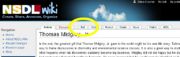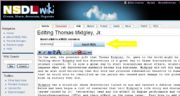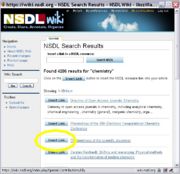Help:InsertingNSDLLinks
From NSDLWiki
This help page will show you how to search the NSDL from the wiki and insert a hyperlink to a resource and the NSDL Data Repository information about the resource.
It's best if you open a second tab or window so you can read these instructions and write the post at the same time. (there's a small bug that makes you sign in again for new windows and tabs --Elly 12:02, 26 March 2008 (EDT))
To get started, please see the accounts help to sign in or register and then navigate to the wiki page you want to insert links into or create a new wiki page (see Help:Starting_a_new_page).
If you are successfully signed-in and have permissions to edit the page, you will see an "Edit" tab across the top of the wiki article. (Click on the image for a larger version)
In the "Edit" tab of the article, you will see a search box with the text "Insert a link to a NSDL Resource".
Insert keywords about your topic and click on the "Search NSDL" button.
(Click for larger image)
In the new popup window, look through the results and click on the "Insert Link" button to put a wiki link to the resource in your article. (Click for larger image)
Your wiki article will get a simple wiki text link that points to the resource address. (Click for larger image)
When you save your wiki article, you will see a link to the resource and the NSDL icon which goes to the information about the resource. This happens automatically for any url that exists in the library, but the url must match exactly for it to work. This is why its good to use the NSDL search extension to find resources. (Click for larger image)
You can add more resource links and/or finish writing your article. Be sure to save often.